Building company knowledge store
1. Create the agent
| Field | What to do |
|---|---|
| Agent Name | Company ecosystem |
| Agent type | Smart assistant [Chat] (default) |
Tip: keep everything else in the General tab at its defaults for now.
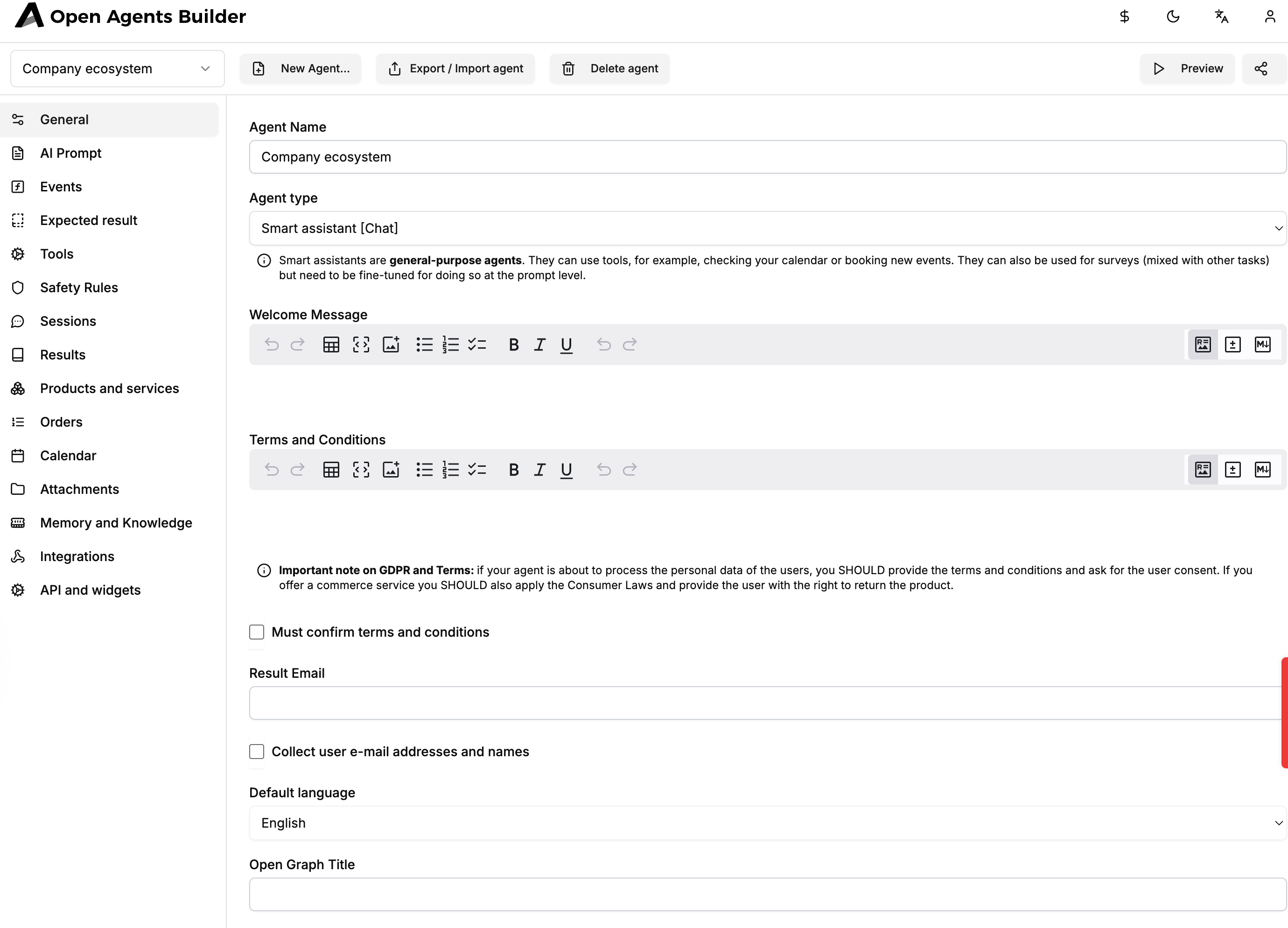
2. Give it a role
- Switch to AI Prompt in the left menu.
- Paste the prompt below (it’s exactly what you typed in the video):
You’re the company-ecosystem managing agent. Users will upload files with invoices and all sorts of agreements. Please save in memory the data about the ecosystem:
◦ every record should be one graph node – company with a unique id◦ within the record – as JSON – save the relation information to us (invoice, agreement, etc.)
Let the users search through the memory to check up the relation with different companies.- Click Save.
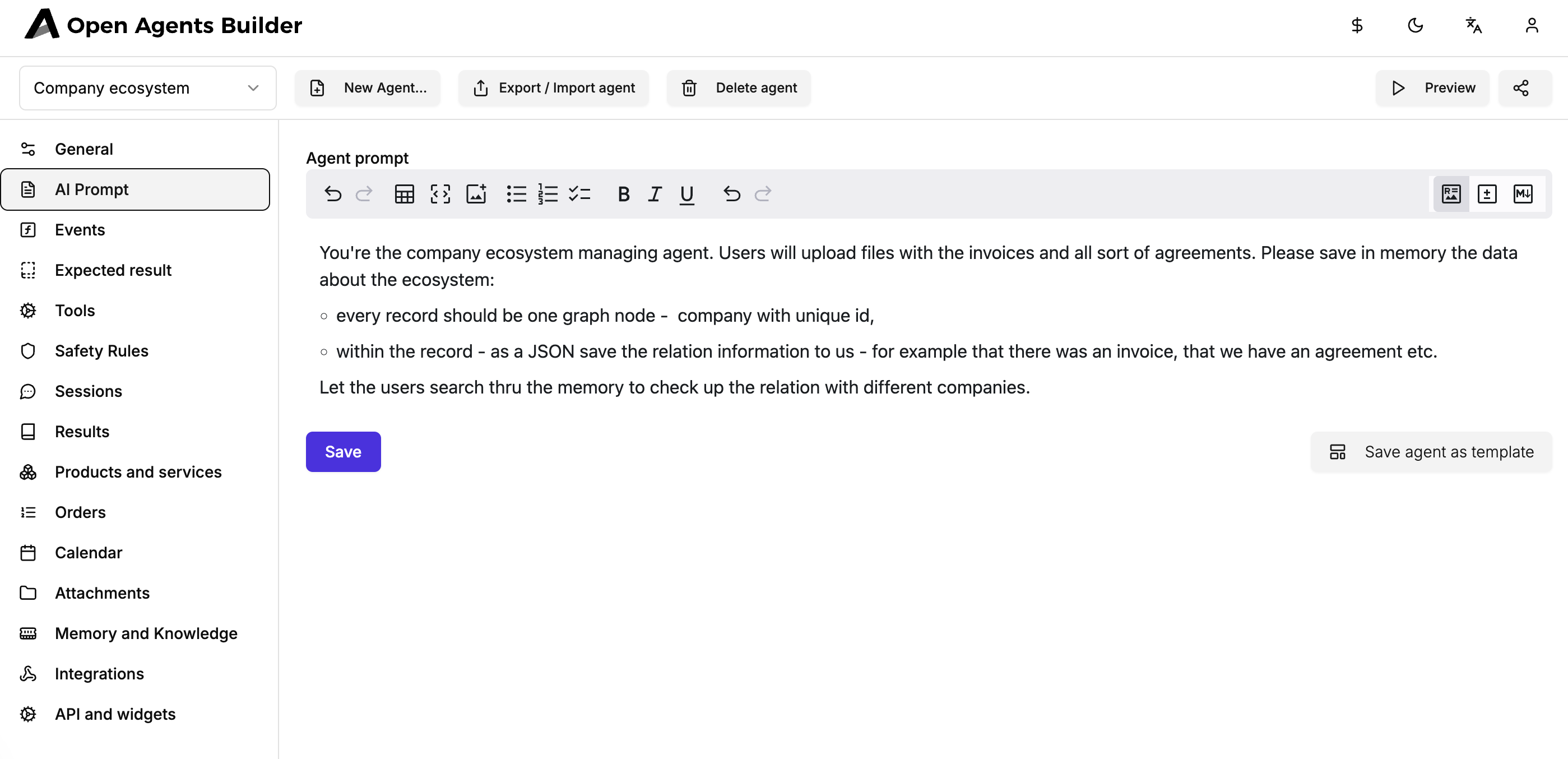
3. Create a vector store
- Go to Memory and Knowledge.
- Press Create Store ➜ name it
companies➜ Save. - (Optional) create another store called
factsfor free-form snippets.
You should now see two cards – facts and companies – just like the video.
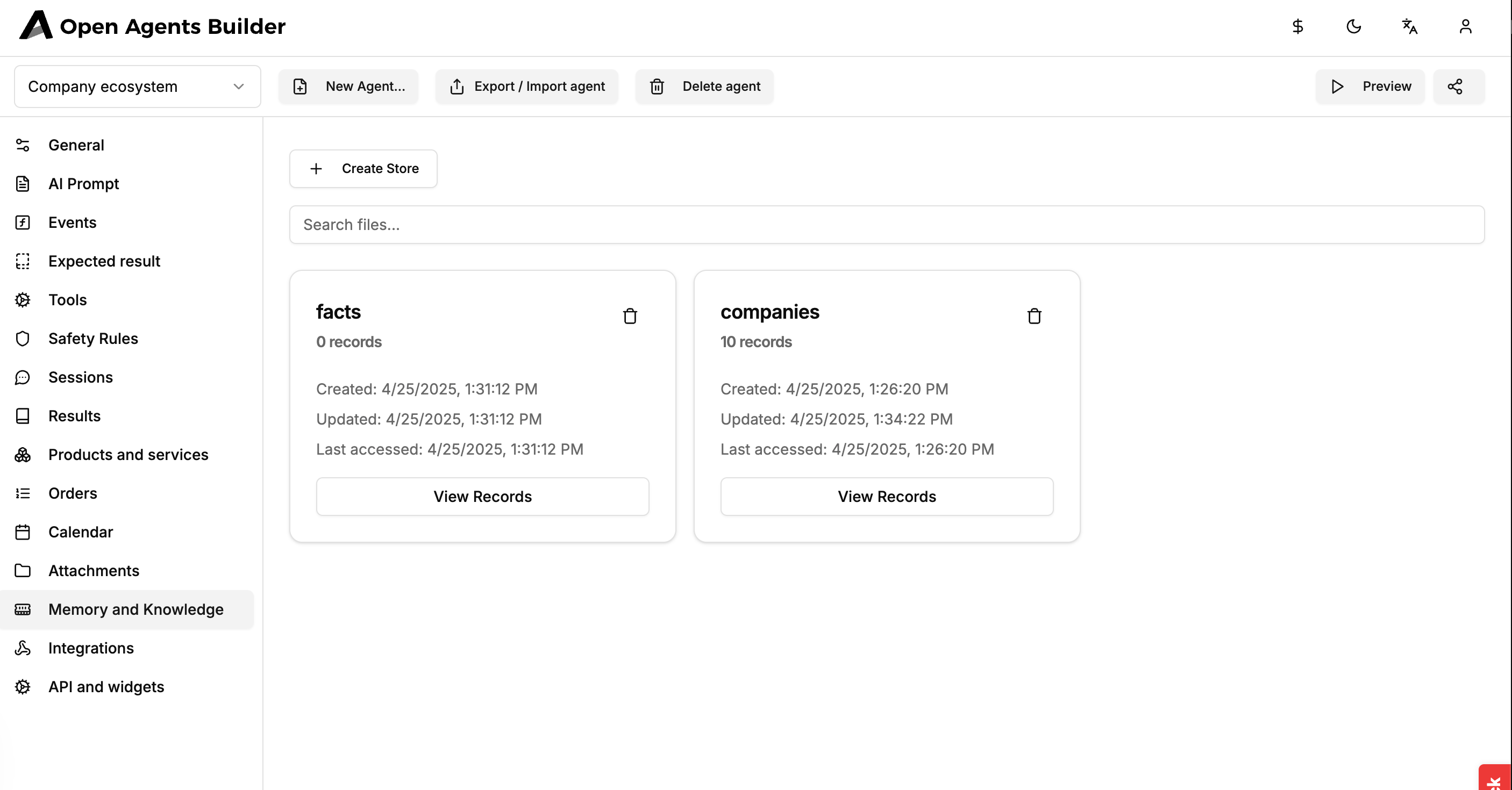
4. Add two memory tools
Navigate to Tools and click Add Tool twice:
| Tool | Setting | Value |
|---|---|---|
| 1 | Tool type | Memory/vector save |
| Description | company-relationships graph save | |
| Store | companies | |
| 2 | Tool type | Memory/vector search |
| Description | company-relationships graph search | |
| Store | companies |
Click Save at the bottom.
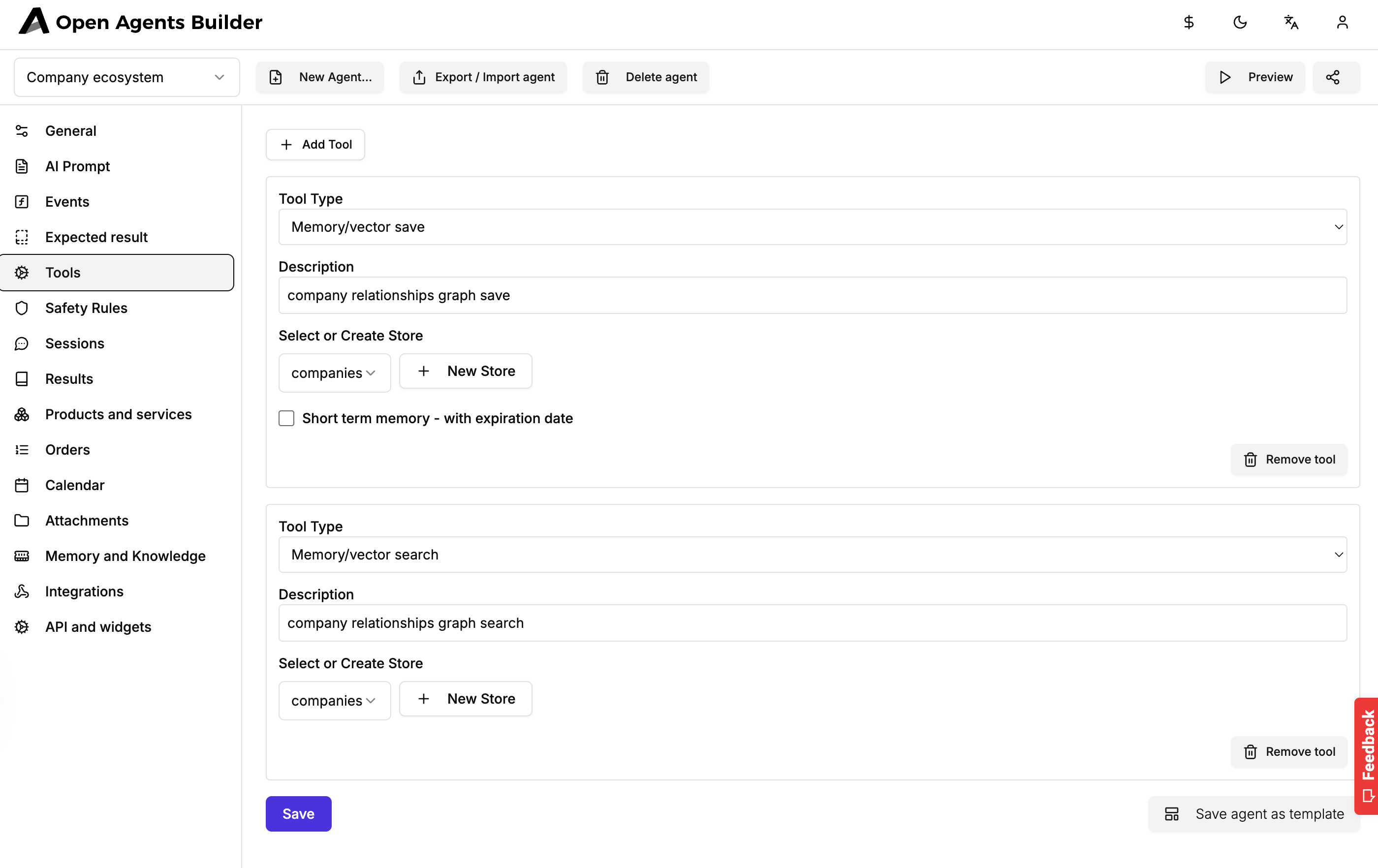
5. Preview & upload documents
- Hit the Preview button (top-right).
- Drag-and-drop your PDFs (NDAs, invoices, agreements, etc.) into the chat and send:
“Save those documents for me, please.”
The agent will OCR/parse every file, then call Memory/vector save to store the clean text plus metadata in the companies vector store.
6. Inspect what was saved
Back in Memory and Knowledge, click View Records on the companies store.
The pop-up lists each saved chunk, shows its similarity score and lets you run an ad-hoc Vector Search (e.g. “invoice to Acme”).
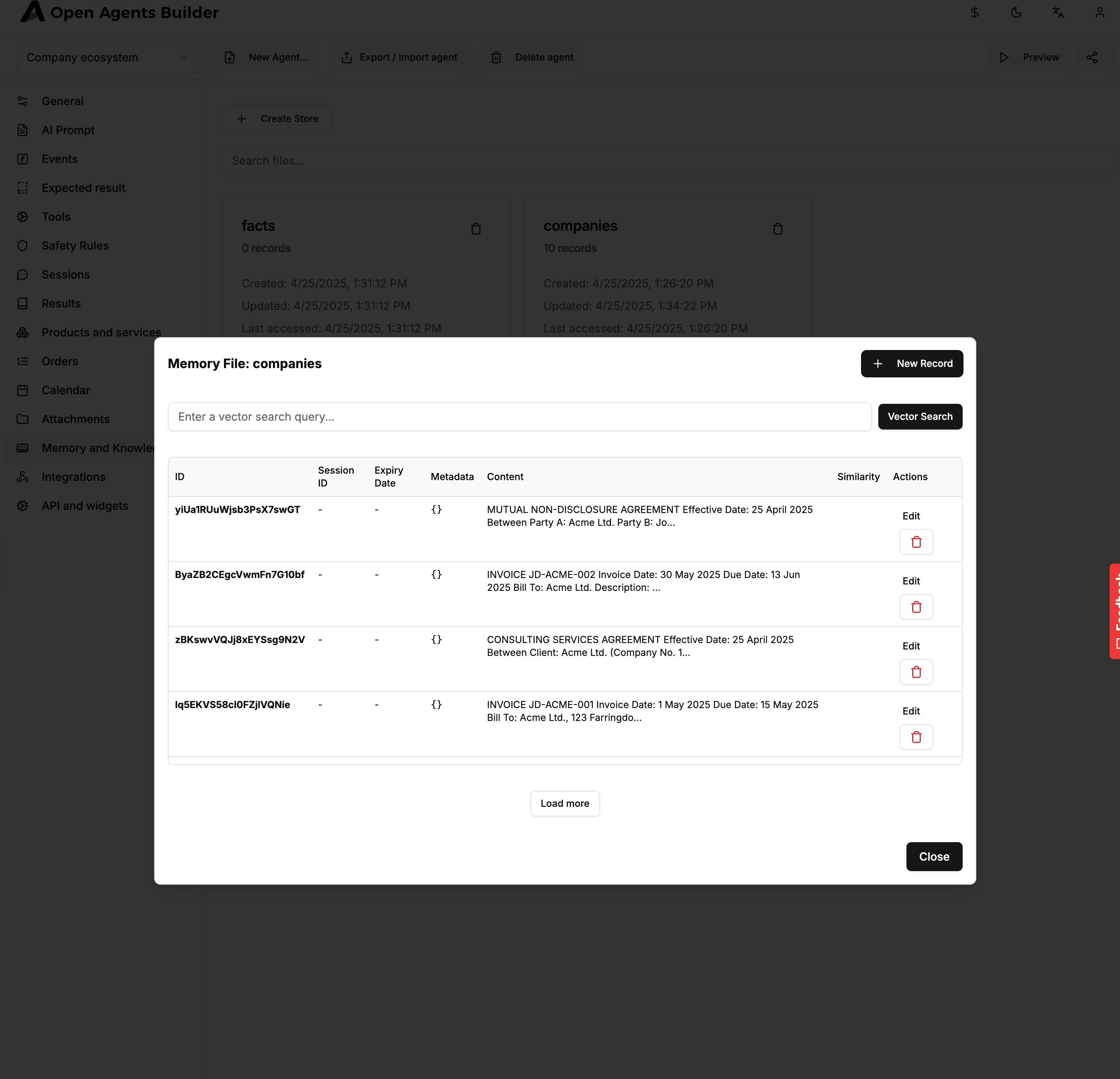
7. Chatting with your knowledge base
Because you wired the search tool, the agent can now answer questions that require recalling those chunks.
Example session (exactly like in your demo):
User: what relationship do we have with Acme?Agent: We have a Consulting Services Agreement with Acme Ltd… (plus two invoices and an NDA)
User: Tell me about the risks we have out of this NDA?Agent: … (summarises confidentiality obligations, liability caps, etc.)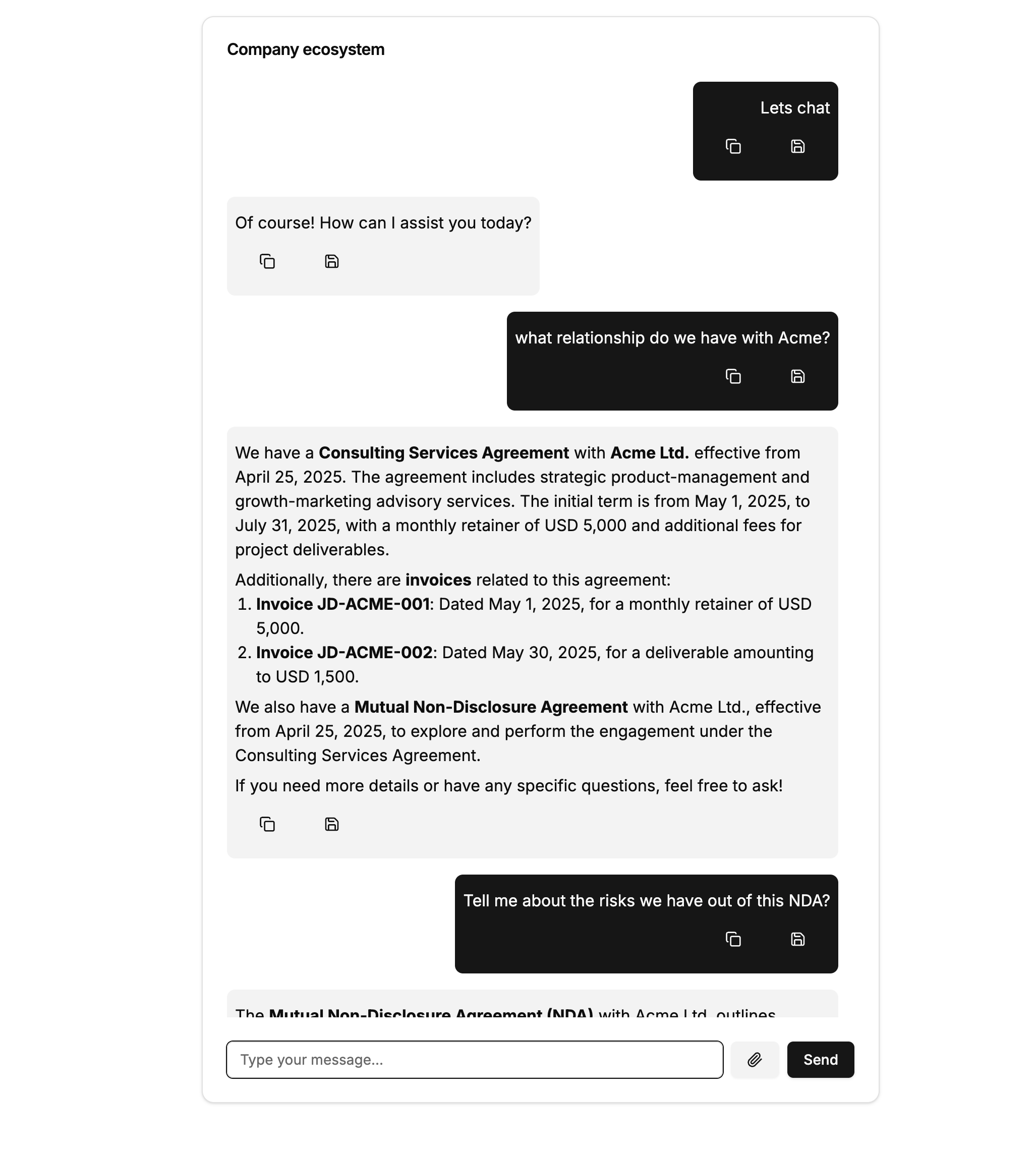
8. How vector search actually works (quick primer)
- Every sentence is turned into a numerical “embedding”.
- Similarity is computed as the distance between vectors.
- That’s why “Acme retainer invoice” still finds “Invoice JD-ACME-001” even if you didn’t type the exact file name – the semantic meaning is close enough.
9. Next-level ideas
| Idea | How |
|---|---|
| Short-term memory | Tick “Short-term memory – with expiration date” in the save tool if you want records to disappear automatically (e.g. 30-day draft docs). |
| Multiple ecosystems | Create one vector store per subsidiary and switch tools accordingly. |
| Graphs & reports | Export the JSON metadata to Neo4j or draw Org-charts inside the agent with a simple Python tool. |
| Compliance alerts | Add an Events rule: on every new NDA upload, trigger a policy-check prompt. |
That’s it!
You now have a self-updating, searchable knowledge base of every agreement, invoice and NDA your company signs – all built with a handful of clicks.
Let me know if you’d like this tutorial as a downloadable PDF or if you want to expand the agent with extra features (automated reminders, Slack notifications, etc.).